
Any user can access the profile editing page by clicking on the Admin tab.
Users can edit their own profiles. Program Administrators can edit their own profiles or the profile of any user in their program by clicking the Admin tab, then clicking on the Edit link (or document icon) next to the username.

The profile editing page for Administrators is shown below. The only difference in this page and the editing page for other users is that they do not have the option to change their own account status.
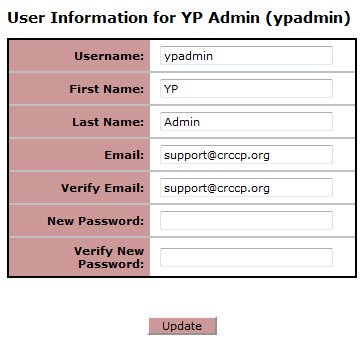
To change the user information, key in the new data in the appropriate fields and click Update. For more information about the fields, see Adding a New User.
Note: The contents of the Email and Verify Email fields must be the same. The contents of the Password and Verify Password fields must also be the same. Passwords are cAsE-sEnSiTiVe.
Note: you do not need to enter the password in the password field unless you are changing it.