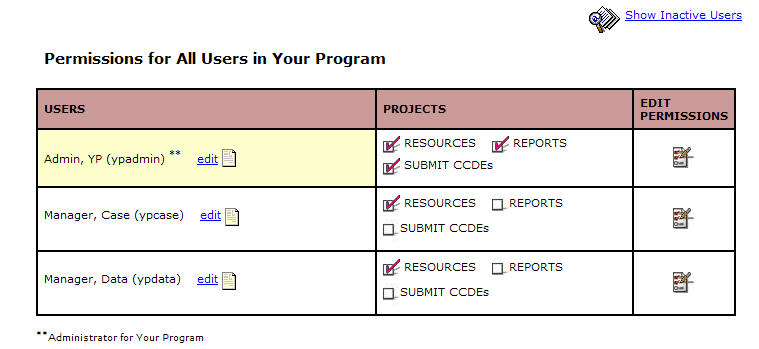
Program Administrators can access the list of users in their program by opening the Admin tab and selecting the User List link on the submenu. This list also includes a broad overview of each user's permissions and links to edit users' profiles and permissions.
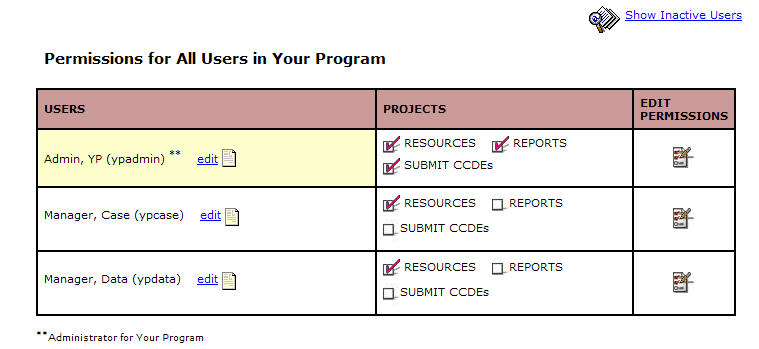
The list of users has three columns:
Users - This column indicates the last name, first name, and username for the account. Click on the Edit link (or the document icon) to edit the account profile.
Projects - This columns contains one checkbox for each category of permissions. A check in any box indicates that the user has at least one permission in that category.
Edit Permissions - Click on the icon in this column to edit the user's permissions.
By default, the accounts with a status of "Inactive" are not included in this list. To include inactive users, click on the Show Inactive Users link (or the magnifying glass icon). To show only active accounts, click on the link again. (This link is only displayed if there are inactive users.) The permissions of inactive users cannot be edited