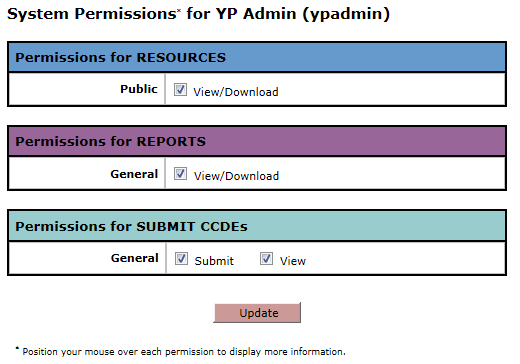
The Program Administrator account can view the list of users in the program and edit their permissions. From the user list, click the edit icon in the Users column to access the permissions of that user.
All users can view, but not edit, their own permissions by clicking on the Admin tab, then clicking the Permissions link on the submenu.
The Systems Permissions editing page for Administrators is shown below. For other users, the checked and unchecked checkboxes are displayed in a different way.
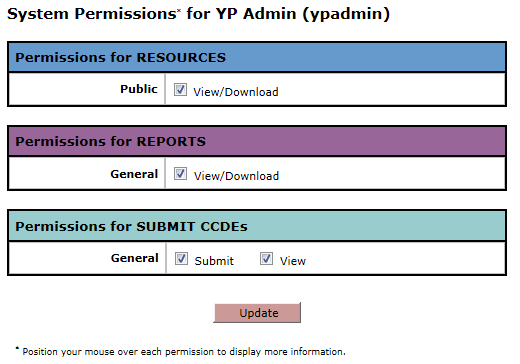
User permissions are divided into categories that correspond to the sections of crccp.org. A user must have at least one permission in a given category to be able to access that section of the site.
Marked checkboxes indicate that the corresponding permission is enabled for that user. Click on the checkbox to check or uncheck it, then click Update to save your changes. After you update a user's permissions, the user list will be displayed.
These permissions affect what the user can do in the Resources and Reports sections of the site.
Public - allows users to download all files in the Resources section.
General - allows users to view and download the CCDE Feedback and CDC files from the Reports section.
The General permissions affect what a user can do in the Submit CCDEs section of the site.
Submit - allows users to upload CCDE files as well as view the summary information about the CCDE files that have been uploaded for the program.
View - only allows users to view summary information about the CCDE files that have been uploaded for the program.